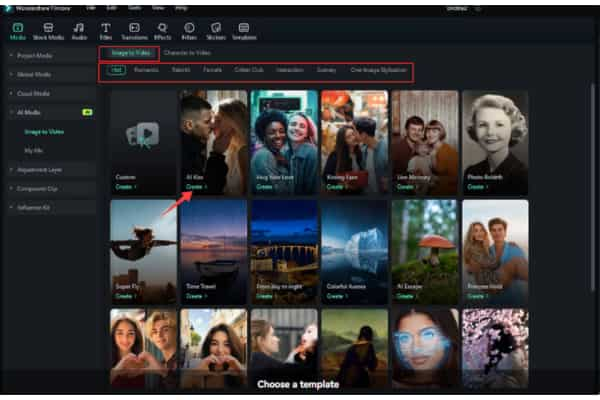
AI image-to-video function gives life to static visuals and provides platform for dynamic storytelling
Published on 06/06/2025 06:54 PM
An AI image-to-video technique allows lifeless images to be converted into top-notch video entertainment. Now, it is used for fun or to create reels for social outlets. The process allows images to be transformed into an animation of good quality in barely 5 minutes.
In this article, we shall discuss the AI image-to-video feature in depth. First, we shall explain what to look for in an AI photo-to-video generator. We shall then explore this feature in Filmora, walking through the steps to use it. We finish with a comparison of new AI video creation technology and traditional video creation methods.
So, with that said, let's get started with this article.
High-quality output, configuration, usage, and sharing features, etc., are what people may search for.
The first thing a casual user aims for is the production of higher-quality outputs. Thus, when the video is produced in high resolution and attracts the spectator, all the essentials are worth discussing. Another important thing is to focus on animation effects and styles. An AI image-to-video generator with many templates is more entertaining. From this also comes consideration of how easy it is to share and export your work. A good tool should allow you to save and share your animations with a click without any technical problems. Popular also is an application that runs smoothly on any device.
There are many tools for creating AI image-to-video out there on the internet. If you want the best, Filmora's Image-to-Video Generator is it. Filmora's AI Image-to-Video Generator uses powerful AI technology to transform pictures into incredible videos. It adds effects, animations, and motion to static images.
You can convert any picture to a 10-second video using this feature of Filmora. Another major thing is that it supports diverse devices such as Android, iOS, macOS, and Windows.
Key features of Filmora AI image to video generator
Here are the key features of the Filmora AI Picture to Video converter.
Let's move on and see how to use the AI photo-to-video feature of Filmora.
Step 1: Launch Filmora and open the AI Image to Video feature through the toolbox on the left panel.
Step 2: Choose this Image to Video option and then a template that will suit the style that you want, like romantic, dramatic, or art. Go ahead and hit the create button.
Step 3: Preview this template to see how it looks. Drag your images into the upload space or select them from your PC. Type your idea into personal effects for the custom outcome.
Step 4: Choose how you want your pictures displayed:
Going on, select your video height (16:9 for wide or 9:16 for tall) and hit Submit.
Step 5: Hit Generate and let the AI do its magic. It can take seconds or minutes to complete.
Step 6: Find your video prepared for further edits under My File and trim if necessary or add other modifications needed. Click Export to save and post your video.
In the making of beautiful AI image-to-video content, makes all the difference being proper technique minded. You need to use good quality images along with background music. Some tips to remember are as follows:
1. Use high-resolution images
Always use high-resolution images to have the best realistic videos created from static images. The better the quality of the image, the smoother and more realistic your video will be. Low-pixel images can only spell unimpressive results.
2. Choose eye-catching photo
Using eye-catching photos would be a major consideration toward furthering the attractiveness of your animations. Brightly coloured imagery with good visual dynamics will surely make your video attractive.
3. Consider important face angles for face animation
Very important are the face angles if you are going for face animation. Pictures of clear and frontal subjects work best, allowing the AI to generate natural acts like eye blinking, lip movement, and very fine expressions. While faces at an angle or covered are harder for the AI to animate smoothly.
4. Add background music to evoke emotions
And the last step is putting in background music for the video. It lends the tune about emotional event transitioning from the simple animation to the story. Good music will finish the video. Good music lifts the spirits, reaching to the hearts of the audience.
AI photo-to-video generation has many benefits over traditional video creation, but traditional video making is still in use because of its flexibility in customisation and high quality.
Let us compare real time image-to-video generation with traditional video creation in a tabulated format.Features
Real-time image-to-video generation
Traditional Video CreationSpeedQuickTime takingCosts Affordable/often freeExpensive/ needs crewEase of useSimpleNeeds technical skillsQuality Depends on the tool you are usingHighFlexibility Limited to present optionsFully customizableLearning time Easy/beginner-friendlyNeeds practiceBest used for Quick animations and social media postsProfessional videos
In this way, the conversion of still images into dynamic moving videos can be achieved using AI image-to-video tools with some ease. No cumbersome steps are required, nor any expensive options employed. Simple AI apps or tools allow the conversion of pictures into animated videos within a matter of minutes. In consideration of the best tool for this purpose, Filmora by Wondershare would be excellent, with just a simple choice of interface, plus easy access and export options. Ensure that you use high-quality images to get the optimum output.
Yes, you can! Most AI tools can produce 4K videos if your original images are of good quality. Just check that the tool you are working on has an option for 4K output. Any image fading or application blur would not get acceptable results.
Q2. Are there any free AI images-to-video generators?
Yes, there are indeed free tools to make image-to-video animations. That said, free versions do come with some limitations-they either watermark or lower the resolution. Paid versions are far more capable. Filmora has both a free trial and a paid full version.
Q3. Can we generate videos with Deepseek?
No, this is not video-creation software, so with Deepseek, one can't generate videos. It can generate scripts and content, which could be used to generate videos on other tools later. For generating an actual video, you need to use some video generation tool, like Wondershare Filmora.
Disclaimer
This article is from the Brand Desk. User discretion is advised.
Get Latest Business News, Stock Market Updates and Videos; Check your tax outgo through Income Tax Calculator and save money through our Personal Finance coverage. Check Business Breaking News Live on Zee Business Twitter and Facebook. Subscribe on YouTube.
LATEST NEWSBy accepting cookies, you agree to the storing of cookies on your device to enhance site navigation, analyze site usage, and assist in our marketing efforts.